This is becoming a frequent topic and lots of our customers have asked this question, so we decided to publish a little article to help explain the process.
It’s very simple, just follow the below diagram and your’ll have hours of fun!
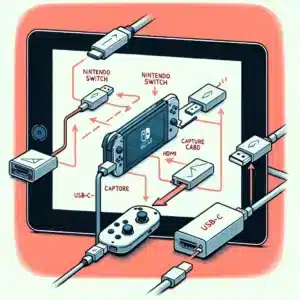
Just joking! This a an AI generated image that is well…not so accurate. Luckily, it is much simpler process.
To mirror a Nintendo Switch to an iPad, you need to use some additional hardware and software, as the Switch does not support direct wireless casting to an iPad. Here’s a step-by-step guide:
Hardware Required:
- Nintendo Switch Dock
- HDMI to USB-C Adapter or HDMI Capture Card
- USB-C Hub (if using a Capture Card)
- iPad with USB-C or Lightning Port
- Capture Card App (e.g., Capture Pro or similar)
Steps:
- Set Up the Nintendo Switch:
- Place the Nintendo Switch into the dock.
- Connect the HDMI cable to the dock’s HDMI OUT port.
- Connect the HDMI Capture Device:
- If using an HDMI to USB-C adapter, connect the HDMI cable from the Switch dock to the adapter. Then, connect the adapter to your iPad.
- If using an HDMI Capture Card, connect the HDMI cable from the Switch dock to the capture card. Then, connect the capture card to the USB-C hub, and the hub to your iPad.
- Install a Capture Card App:
- Download and install an app to your iPad that supports video capture from a USB-C or Lightning source. Some popular apps are Capture Pro, iCapture, or Video Streamer.
- Configure the App:
- Open the capture card app on your iPad.
- Follow the app’s instructions to select the connected capture device as the video source.
- Start Mirroring:
- Once the capture card is detected by the app, you should see the Nintendo Switch display mirrored on your iPad.
- Ensure your iPad is in landscape mode for the best viewing experience.
Tips:
- Ensure all connections are secure and that your iPad and Nintendo Switch are fully charged or connected to power sources.
- For better performance, close unnecessary apps on your iPad to free up resources.
By using the above setup, you can mirror your Nintendo Switch gameplay to your iPad and enjoy playing on a larger screen or share the experience with others.

If your iPad has a Lightning connector, you will need one extra adapter from USB-c to lightning. We stock this adapter too.
